Administrative Setup
Facility Administrators must complete basic setup to prepare their facility to use Net Health Mobile Immunization Tracking solution.
See the sections below for more information on specific setup steps.
Setup in Net Health Mobile Immunization Tracking solution
In order to use the Net Health Mobile Immunization Tracking solution, Facility Administrators complete the following setup in the main Net Health Employee Health and Occupational Medicine software:
Enter interop parameters in Net Health Mobile Immunization Tracking solution. Users should contact Net Health Client Services for assistance. See the Net Health Mobile Immunization Tracking solution System Administration guide, version 11 (Setting Interop Parameters) for more information.
Create a Mobile Event for an immunization. See the Net Health Employee Health and Occupational Medicine How-To Documentation for more information - Create a Mobile Event.
Enter a CVX code for the medical activity. Refer to the Net Health Mobile Immunization Tracking solution How-to documentation, Medical Activity General Tab.
Enter Provider First and Last name. Users need to ensure Provider First and Last names are entered within Net Health Employee Health and Occupational Medicine on the Enter Provider window.
Define Application Settings
Facility Administrators can upload a company logo and define timeout settings on the Settings page.
You can open this page by selecting your name in the top left corner of the application.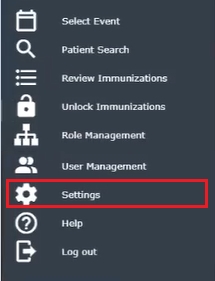
See Settings for more information.
Setup Roles
Before users are created, Facility Administrators must create Roles for their facility. These Roles define who can view or edit specific items in the mobile application.
For a quick video walk through, click here.
See Role Management for more information.
Create Users
After Roles have been created, Facility Administrators can create user accounts and assign them to the created roles.
For a quick video walk through, click here.
See Users for more information on adding a new user.
Once a user has been added to the application, they will receive an email to finish setting up their registration. U
Select Registration for more information on completing the registration process.
Use this link User Training for more information on using the mobile application.